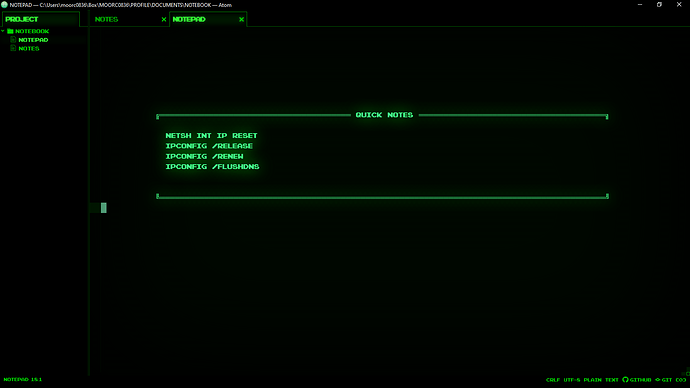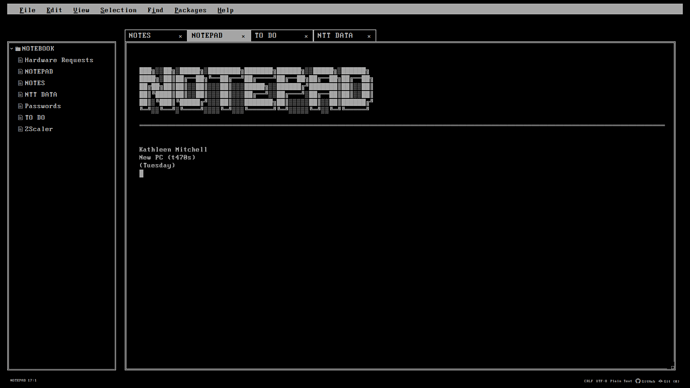So,
Im mostly using Atom, now - But there are a few things its missing, such as the ability to type in random places (rather than line by line).
If anyone else is looking for that retro feel, the best i have come up with is tweaking all of Windows’ settings.
Copy the following into notepad and save as Whatever.Theme. Double click on said file to apply.
; Copyright © Microsoft Corp.
[Theme]
; High Contrast Black - IDS_THEME_DISPLAYNAME_HCBLACK
DisplayName=test
ThemeId={9F1EB10A-B6E7-4983-8F51-60D3B5F87E96}
; Computer - SHIDI_SERVER
[CLSID{20D04FE0-3AEA-1069-A2D8-08002B30309D}\DefaultIcon]
DefaultValue=%SystemRoot%\System32\imageres.dll,-109
; UsersFiles - SHIDI_USERFILES
[CLSID{59031A47-3F72-44A7-89C5-5595FE6B30EE}\DefaultIcon]
DefaultValue=%SystemRoot%\System32\imageres.dll,-123
; Network - SHIDI_MYNETWORK
[CLSID{F02C1A0D-BE21-4350-88B0-7367FC96EF3C}\DefaultIcon]
DefaultValue=%SystemRoot%\System32\imageres.dll,-25
; Recycle Bin - SHIDI_RECYCLERFULL SHIDI_RECYCLER
[CLSID{645FF040-5081-101B-9F08-00AA002F954E}\DefaultIcon]
Full=%SystemRoot%\System32\imageres.dll,-54
Empty=%SystemRoot%\System32\imageres.dll,-55
[Control Panel\Colors]
ActiveTitle=4 20 4
Background=4 20 4
Hilight=57 250 117
HilightText=4 20 4
TitleText=57 250 117
Window=4 20 4
WindowText=57 250 117
Scrollbar=57 250 117
InactiveTitle=4 20 4
Menu=4 20 4
WindowFrame=57 250 117
MenuText=57 250 117
ActiveBorder=57 250 117
InactiveBorder=57 250 117
AppWorkspace=51 51 51
ButtonFace=4 20 4
ButtonShadow=4 20 4
GrayText=63 63 63
ButtonText=57 250 117
InactiveTitleText=57 250 117
ButtonHilight=2 224 72
ButtonDkShadow=2 230 30
ButtonLight=57 250 117
InfoText=57 250 117
InfoWindow=4 20 4
GradientActiveTitle=30 30 30
GradientInactiveTitle=51 51 51
ButtonAlternateFace=192 192 192
HotTrackingColor=57 250 117
MenuHilight=17 50 24
MenuBar=4 20 4
[Control Panel\Cursors]
Arrow=
Help=
AppStarting=
Wait=
NWPen=
No=
SizeNS=
SizeWE=
Crosshair=
IBeam=
SizeNWSE=
SizeNESW=
SizeAll=
UpArrow=
DefaultValue=Black Green Binary
Hand=
Link=
[Control Panel\Desktop]
Pattern=
MultimonBackgrounds=0
PicturePosition=4
Wallpaper=
[Control Panel\Desktop\WindowMetrics]
[VisualStyles]
Path=%SystemRoot%\resources\themes\Aero\AeroLite.msstyles
ColorStyle=NormalColor
Size=NormalSize
HighContrast=3
ColorizationColor=0XC4000000
AutoColorization=0
VisualStyleVersion=10
AppMode=Dark
SystemMode=Dark
[boot]
SCRNSAVE.EXE=
[MasterThemeSelector]
MTSM=RJSPBS
[Sounds]
; IDS_SCHEME_DEFAULT
[email protected],-801